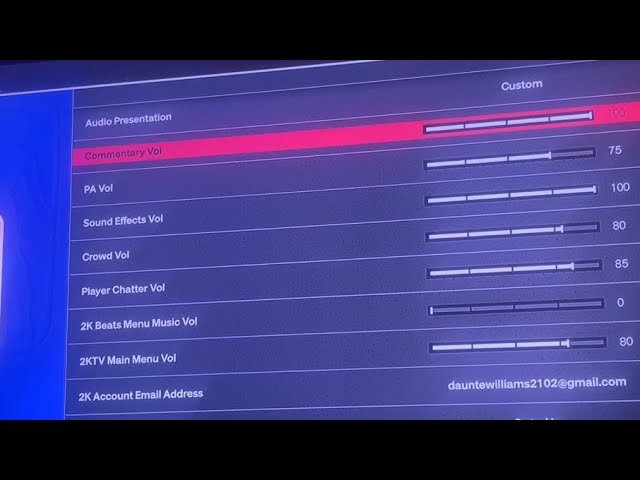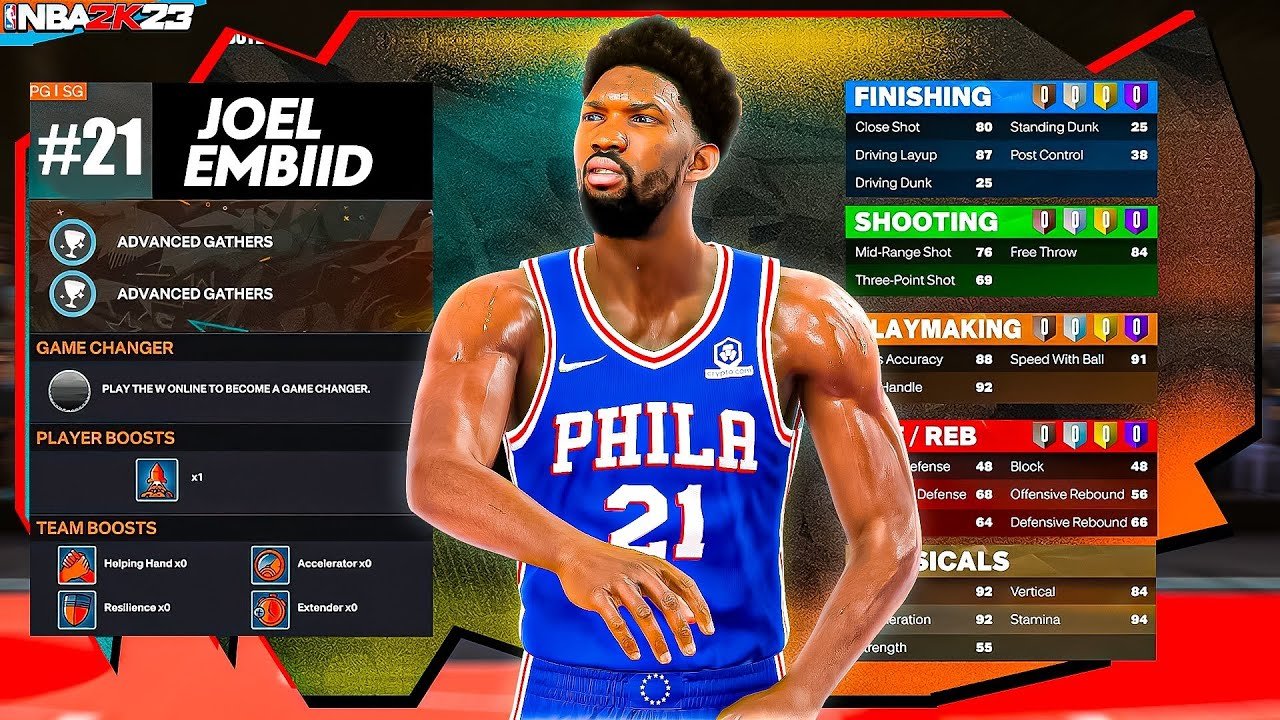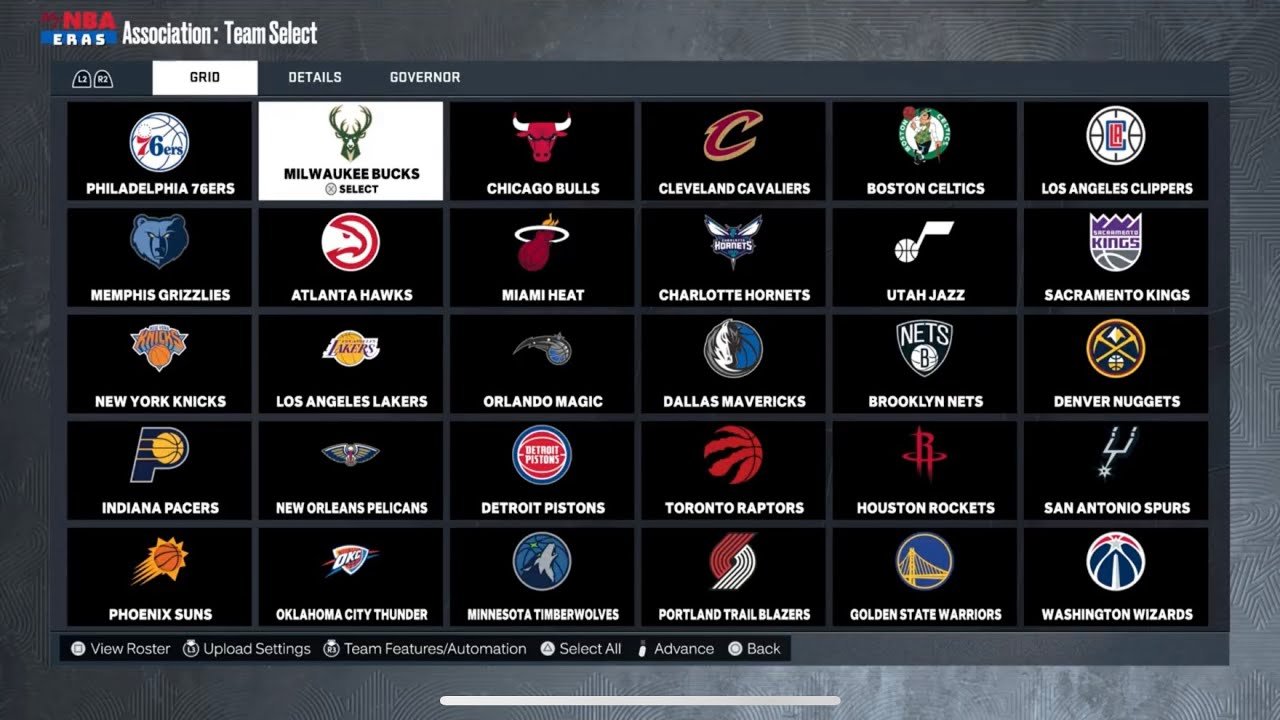To turn on commentary in NBA 2K23 on PS4, follow these steps: Go to the main menu, select “Options,” then choose “Audio/Video Settings.” From there, you can enable commentary.
Playing NBA 2K23 without commentary can feel incomplete. The commentary adds excitement and a realistic touch to the game. It makes each match feel like a real broadcast. If you miss the voices of your favorite commentators while playing, don’t worry.
If you’re wondering how to turn on commentary in NBA 2K23 PS4, it’s simple. Start by opening the game settings and navigating to the audio options. Look for the commentary settings, and make sure they’re enabled. This feature makes the game more exciting by adding commentary that describes the action during matches. Follow these steps, and you’ll enjoy a more dynamic experience in NBA 2K23.
Preparing Your Ps4
Before you can enjoy the exciting commentary in NBA 2K23 on your PS4, it’s important to ensure your console is ready. Proper preparation will help you avoid any interruptions or technical issues. Let’s look at some essential steps to prepare your PS4 for the game.
Checking System Updates
First, make sure your PS4 system software is up-to-date. Go to the main menu. Select “Settings,” then “System Software Update.” Follow the prompts to check for any available updates. If an update is available, download and install it. Keeping your system updated ensures optimal performance.
Ensuring Game Installation
Next, verify that NBA 2K23 is correctly installed on your PS4. Navigate to the “Library” from the main menu. Find NBA 2K23 in your list of games. Highlight the game and press the “Options” button. Select “Check for Updates” to ensure the game is fully updated. Proper installation and updates are crucial for a smooth gaming experience.
Accessing Game Settings
Adjusting the commentary in NBA 2K23 on your PS4 can enhance your gaming experience. It brings the excitement of real-life broadcasts to your gameplay. To do this, you need to access the game settings. This section will guide you through the process step-by-step.
Navigating The Main Menu
First, start your PS4 and load NBA 2K23. You will land on the Main Menu. This is the hub for all your game options.
Use your controller to navigate through the menu options. Look for the tab labeled “Options”. It is usually located at the bottom of the screen.
Once you find it, select it to access more settings.
Finding The Settings Option
After selecting “Options,” a new menu will appear. Here, you need to look for the “Settings” option. It is often grouped with other gameplay adjustments.
Highlight the “Settings” option and press the select button on your controller. This will take you to the settings menu where you can adjust various aspects of the game.
In the settings menu, locate the “Audio” settings. This is where you can turn on the commentary and adjust its volume.
Follow these steps and enjoy a more immersive NBA 2K23 experience with commentary enabled.
Locating Audio Settings
Many NBA 2K23 players enjoy hearing the game commentary. This feature enhances the gaming experience. To turn on commentary, you need to locate the audio settings. Let’s dive into the steps.
Opening Audio Settings
First, start NBA 2K23 on your PS4. Once the game loads, go to the main menu. Navigate to the options menu. You will find various settings here. Look for the audio settings.
Here’s a quick guide:
- Start NBA 2K23.
- Go to the main menu.
- Select the options menu.
- Find and open the audio settings.
Understanding Audio Options
In the audio settings, you will see several options. These options control different sound aspects of the game.
Commentary Volume is the most important option for our purpose. Make sure this setting is not muted. Adjust the volume to your preference. Other options include:
- Master Volume
- Sound Effects Volume
- Music Volume
Ensure all these volumes are set to your liking. Balancing these settings will create an immersive experience. Here’s an example table for better understanding:
| Setting | Recommended Volume |
|---|---|
| Master Volume | 80 |
| Sound Effects Volume | 70 |
| Music Volume | 60 |
| Commentary Volume | 90 |
Adjust these settings to suit your preferences. This will ensure an enjoyable gaming experience. Remember, the key is the commentary volume.
Enabling Commentary
Enabling commentary in NBA 2K23 PS4 can make the game more immersive. Hearing the commentators’ reactions gives you a real-life basketball experience. This guide will help you turn on commentary and adjust the volume. Follow these steps to enhance your game.
Turning On Commentary
To turn on commentary, start by going to the main menu. Navigate to the “Options” tab. Select “Settings” from the list. Look for the “Presentation” option. Inside “Presentation,” find “Commentary.” Ensure the commentary option is turned on.
Adjusting Commentary Volume
Adjusting the commentary volume can improve your gameplay experience. Go back to the “Settings” menu. Select “Audio” from the options. Here, you will find the “Commentary Volume” slider. Move the slider to increase or decrease the volume. Set it to your desired level.
Remember, you can adjust other audio settings here. Tweak crowd noise and player chatter for a balanced sound. Enjoy your enhanced NBA 2K23 experience with clear and engaging commentary.
Customizing Commentary Experience
Customizing the commentary in NBA 2K23 on PS4 can enhance your gaming experience. You can adjust the commentary settings to match your preferences. This makes the game more enjoyable and immersive. Let’s explore how you can customize the commentary experience in NBA 2K23.
Choosing Language
NBA 2K23 offers commentary in multiple languages. You can select the language that you understand best. To do this, go to the settings menu. Choose the “Audio” settings. In the “Commentary Language” section, pick your preferred language. This will make the game commentary more understandable and enjoyable.
Selecting Commentary Style
Different players prefer different commentary styles. NBA 2K23 allows you to choose from various styles. You can select a more dynamic commentary for an exciting experience. Or you can choose a calm style if you prefer a relaxed game. To change the commentary style, go to the settings menu. Then, select “Audio” settings. In the “Commentary Style” section, choose the style you like. This customization makes the game feel more personal and tailored to your taste.
Saving Your Settings
One of the most exciting features in NBA 2K23 on the PS4 is the ability to turn on commentary. Commentary enhances the gaming experience, making it more immersive. After adjusting your settings, it’s important to save them to ensure all your changes are kept.
Saving Changes
After you have adjusted the commentary settings, you need to save them. This step is crucial. Follow these simple steps:
- Navigate to the main menu.
- Select Options.
- Go to Settings.
- Adjust the Commentary Volume and other audio settings as desired.
- Once done, press the Save button.
Failing to save can result in losing your custom settings. Always double-check that you’ve saved your changes.
Verifying Settings
After saving, verify that your settings are correct. This ensures the commentary is active during gameplay.
To verify:
- Start a new game or load an existing one.
- Listen for the commentary during gameplay.
- If the commentary is not active, revisit the settings menu.
- Ensure the Commentary Volume is not muted.
- Double-check all your saved settings.
If everything is set correctly, you should hear the commentators during the game. This enhances your gaming experience, making it more realistic and enjoyable.
Troubleshooting Common Issues
Playing NBA 2K23 on PS4 is exciting. But sometimes, you might face issues with the commentary. It’s frustrating when you can’t hear the commentators. Let’s discuss common problems and how to fix them.
Audio Not Working
First, check if the audio settings are correct. Go to the game menu. Select “Options” and then “Audio Settings.” Ensure the commentary volume is not muted. Sometimes, the game may reset settings. So, always double-check.
Next, ensure your PS4 audio settings are correct. Go to the PS4 home screen. Select “Settings,” then “Sound and Screen,” and finally “Audio Output Settings.” Check if the correct output device is selected. If still no sound, try restarting the game and console.
Restoring Default Settings
If the problem persists, restoring default settings might help. Go to the game menu. Select “Options” and then “Reset to Defaults.” This action will reset all settings, including audio. Be aware that this will erase custom settings.
After resetting, go back to “Audio Settings.” Ensure the commentary volume is at an appropriate level. Check other audio settings to ensure everything is correct. If the issue is still there, it might be a hardware problem. Check your headphones or speakers for faults.

Credit: www.youtube.com

Credit: www.reddit.com
Frequently Asked Questions
How To Enable Commentary In Nba 2k23 On Ps4?
To enable commentary in NBA 2K23 on PS4, go to the game settings. Navigate to the audio settings. Ensure that the commentary volume is turned up. This will enable commentary during gameplay.
Why Is There No Commentary In Nba 2k23?
If there’s no commentary, check your audio settings. Make sure the commentary volume is not muted. Also, verify that your game and console audio settings are correctly configured.
Where To Find Commentary Settings In Nba 2k23?
You can find the commentary settings in the game menu. Go to settings, then audio settings. Adjust the commentary volume as needed.
Can I Change The Commentary Language In Nba 2k23?
Yes, you can change the commentary language. Go to the settings menu, select audio settings, and then choose your preferred language from the options available.
Conclusion
Turning on commentary in NBA 2K23 PS4 is simple. Follow the steps outlined. Adjust settings in the game menu. Enjoy a more immersive gaming experience. Commentary adds excitement and realism. It enhances your overall gameplay. Now, you can fully enjoy the game’s audio features.
Play with friends and share the fun. Keep experimenting with settings for the best experience. Have fun and enjoy every game!.